How to Make a 12 Foot Walnut Sign Using Shaper Origin | ToolsToday
Click here for complete description
I absolutely love the way this piece turned out! Making a 12 foot long walnut logo sign using the Shaper Origin and Amana Tool® CNC router bits. toolstoday.com
To cut the walnut I used the Amana Tool 1/16" and 1/4" Spektra™ coated down-cut bits (items listed below). The carving was filled with Total Boat 2:1 epoxy using Mixol USA tints to give some awesome color to the project. I used Walrus Oil Furniture Butter to finish the piece and it turned out looking incredible.
Tools Used
Shaper Tools Shaper Origin Handheld CNC Router
toolstoday.com/v-17723-so1-nn.html
Amana Tool 46233-K SC Spektra Extreme Tool Life Coated Spiral Plunge 1/16 Dia x 3/16 CH x 1/4 SHK 2 Inch Long Down-Cut Router Bit
toolstoday.com/v-14497-46233-k.html
Amana Tool 46202-K SC Spektra Extreme Tool Life Coated Spiral Plunge 1/4 Dia x 3/4 CH x 1/4 SHK 2-1/2 Inch Long Down-Cut Router Bit
toolstoday.com/v-13779-46202-k.html
Amana Tool RC-2255 CNC Spoilboard Insert Carbide 3 Wing, Surfacing, Planing, Flycutting & Slab Leveler 2-1/2 Diameter x 1/2 SHK Router Bit
toolstoday.com/v-13329-rc-2255.html
VIDEO TRANSCRIPTION:
Hey guys, how's it going? Today I'm gonna show you how we made this awesome 12-foot-long walnut logo sign using the Shaper Origin Handheld CNC Machine. There truly are no limits to size with the shaper origin. We're definitely going to show you how that's possible. Without further ado, let me show you how I made it. The shaper origin is a handheld CNC machine that does some absolutely incredible stuff. It's definitely really easy to use, and it’s a really awesome addition to any sort of workshop. But before we get to this, let me actually just back up here a little bit, and I'll show you exactly how this machine works on a 12-foot-long walnut countertop and shows you that size does not matter with the Shaper Origin.
So, the shaper has a camera there on top. And that camera reads this tape. So essentially, as long as the camera can see the tape, it can carve at whatever area or whatever size that you want it to. So, this is like I said, a 12-foot-long piece. And we're just going to go ahead and lay down all of that tape. So that way that the shaper can read its position and know it's location within a workspace. So, after the tape is all laid down, we can use the actual shaper and go and move it around the slab. And then that way, it can pick up the position of all of those pieces of tape. So, you can see as we're moving around here, that tape is turning blue, the little domino looking things are turning blue. And that means that it knows its position and it can see that tape. So, we can place anything within that workspace and be able to cut into it. If you love this type of content, be sure to subscribe to our channel, go ahead and hit that bell so that you'll be notified on all of the new videos when they're released. Also, don't forget to follow us on Instagram @toolstoday.
So, after we have all of the workspace all mapped out, I'm going to set a grid here. And this is what's going to allow me to do this fully accurately. So, with the shaper, we'll go into the grid, and basically, we’ll reference off of three separate points. So, I'm dropping the bit down to touch the edge of the slab on the front left corner. We'll move over to the front right corner. And then we'll get the third position which is the edge. So now we know that that is nice and square. And with that grid, we can now place our design within it, which makes it super easy and makes sure that this is perfectly accurate so that we get everything carved exactly the way that we want to.
You can see that grid there. We'll just set to a Left Justify. And we'll be able to place that right on this corner of that grid. And it makes it really nice and simple. So, after that is done, we now have our workspace ready to go and we can begin carving. So, the first thing that we're going to do here is, we're going to use a 1/16” bit, this is the 46233-K 1/16” down cut bit. We're going to go ahead and set up our tool paths. I'm using a profile cut here on the E and we're going to go through and just carve into this. This is a really small bit and this is one of the more asked questions that we get about the shaper is how fine a detail it can get.
So essentially, it can get as finer detail as you have a bit for. You can even use like engraving bits in there to get really fine detail. But these are really pretty small letters. So, the shaper has a green and an orange button. Green is on the right, Orange is on the left. And you can see as we're going around in the corners, I'm pushing that button and the shaper is automatically cutting those corners to make sure that everything stays nice and perfectly accurate. So, the shaper is able to move within that white dot that's in the center there. And so, it can move within that position so it can correct your movements. You can see just how small some of these letters were, as they are barely bigger than a quarter.
So anyways, after the 1/16" bit was done, we switched out for a 1/4" bit. This is the 46202-K 1/4" down cut bit, and we're going to get that installed into the shaper. It’ll touch off, it just touches off the material. As soon as it feels any resistance, it pops back up. We get the dust collection all installed and get to cutting. So, this is how you do a pocket with the shaper. We'll do an outside profile cut on the inside of the letter. And then we'll do a pocket cut. And the pocket will essentially just let us cut within that area. And we'll remove all of the waste material.
So, when you're doing a pocket cut, it will correct your movements up to the edge but within the area, you just kind of remove it as you see fit. So, after that is done, we'll take it and switch to an inside profile cut to get the outside edge of the letter. So, we'll just move around and like you can see here, we're just using that green button to get those corners and like I said, it can move within that white dot. So, you’re able to correct your movements. So, if you move outside of that area, it will automatically shut itself off. So that way it does not cut into the area that you don't want it. It leaves really nice clean cuts and I'm pretty happy to see the way that everything is working. It's pretty incredible to be moving along here and you can just see that I'm not being absolutely perfect here and the machine is correcting the movements to make sure that we get a nice accurate, perfectly clean cut. And so, you can see again here when we get to the corners, it'll do those corners on its own and move within that space that it's able to, to correct everything.
If you were to jerk outside of that area, it will lift the machine automatically once you get outside of that cutting area to save you from cutting potentially into your design or into the areas that you don't want to so we're able to move through this entire 12-foot slab. I had to get on top here as it was a little bit of a stretch for me to be able to get into some of these larger areas to get everything cleared out. After that was done, I applied sanding sealer over the entire thing. You can see that logo kind of coming together here and I absolutely love the way that it looks especially with the walnut. So, after that is done, I'll begin putting the epoxy into the carvings that we've done. For that I'll be using TotalBoat 2:1 Epoxy. So, we're just getting everything all mixed up here.
I ended up using I think four cups of this and for the tint, I'm using some white Mixol. This is #25 to make sure that everything is a nice consistent white. So, we went through and did this in like I said four separate cups for the white to get everything all nicely poured. I think it's super satisfying to see everything get poured into here and I think that the white stands out really, really nicely against the walnut. I think it turned out really pretty cool. So, we're going to go through and get all of that applied. The sanding sealer, I probably could have not used on this. But since we're filming it and I wanted to make sure that everything turned out really nicely. We applied the sanding sealer to prevent any sort of bleed through on the epoxy into the walnut wood.
Walnut is kind of an open grained wood, so it is possible for it to kind of bleed in. So, we wanted to prevent that if we could. So, we got everything poured in and I did the Amana logo and the Spectra logo as well. After the fact we have everything taped off to make sure that we did not get any sort of other epoxy into the areas that we're going to be doing other colors. We have three other colors that we're going to be pouring. So I poured a blue mix into the Spectra X logo. I really like the way this blue looks especially pops against that walnut, and we did yellow for the team ToolsToday logo and then we used the Mixol #10 tint for the red of the Amana logo and this red is definitely the best red that I've ever seen doing an Epoxy pour.
All other Reds that I've used previously always want to turn kind of pink color, but this definitely ended up staying perfectly red and I absolutely love the way that it looks. After that was done, I tried sanding it, but unfortunately that didn't get me anywhere quickly. So, I'm using the RC-2255 3-wings insert carbide flattening bit to go through and using a flattening sled that we built for a previous project. We're just going to get that epoxy all flattened off. It removed 90% of the epoxy. So, it made the sanding process go a lot smoother and man did it make quite the mess. But anyways, it definitely saved quite a bit of time to do it that way. So, we went through and got all of that done and we had to move it in the middle to make sure that we got the entire slab. Then we could get everything sanded definitely sped up the process having removed everything beforehand. And then we can do the final sanding to show what this is going to look like. And seeing the screen pop for the first time was definitely really cool.
I love the way that these logos look and pop against that walnut. So now, we can get the finish applied. For that, we're going to be using Walrus Oil’s Furniture Butter. This is just a hard wax oil finish that is all natural and it definitely makes everything pop really nicely. I spread a thin coat around the entire slab and everything turned out really nicely. This is super simple, easy finish to apply. And then we don't even need to buff it into the finish at all. I just let it soak for 24 hours and then after it was 24 hours, we can come back and just buff that off. There's really nothing to applying this finish. It makes it super easy. We got all that excess just buffed off and then it will cure and leave a really beautiful finish for many years to come.
So, seeing everything all nicely finished is definitely super cool. I love the way that all the different colors look on this piece. So, after that is done, we will move on to actually installing a fringe cleat on the back. And the fringe cleat is what we're going to use to hang everything on the wall. So essentially, there's 245s that meet and allow me to hang it. Use the 55227 No-Mar Countersink to get everything installed. Make sure that those screws were countersunk below the surface of the wood. So, we got everything turned around and installed on the wall. The 12-foot slab is pretty large and pretty heavy but on the wall, it looks incredible.
This thing if you can believe it looks even better in person. And definitely is one of the nicest pieces that I have in the shop now and I'm super proud to have made this and the shaper definitely made all of that possible. So definitely check out the shaper origin on our website. It's an incredible tool and it's definitely something that can make its way into your work. So anyways, that's gonna do it for this one. Hopefully you guys enjoyed it. Have a great day, everybody.
Thank you, guys, so much for watching. If you love this type of content, be sure to subscribe right over here. And for more great videos, click right over here.
Thank you all for watching, be sure to stay tuned to the end for a special announcement! I hope you enjoyed seeing a behind the scenes look of what goes into making and filming a project. Please let me know your thoughts, questions or comments on this down below, and be sure to subscribe to the channel so you see all of our future videos; there's a lot more to come. I look forward to seeing you guys on the next one! Have a great day!
Tools Used in Video:
- Shaper Tools Shaper Origin Handheld CNC Router, item no. SO1-NN
- Amana Tool 46233-K SC Spektra Extreme Tool Life Coated Spiral Plunge 1/16 Dia x 3/16 CH x 1/4 SHK 2 Inch Long Down-Cut Router Bit
- Amana Tool 46202-K SC Spektra Extreme Tool Life Coated Spiral Plunge 1/4 Dia x 3/4 CH x 1/4 SHK 2-1/2 Inch Long Down-Cut Router Bit
- Amana Tool RC-2255 CNC Spoilboard Insert Carbide 3 Wing, Surfacing, Planing, Flycutting & Slab Leveler 2-1/2 Diameter x 1/2 SHK Router Bit